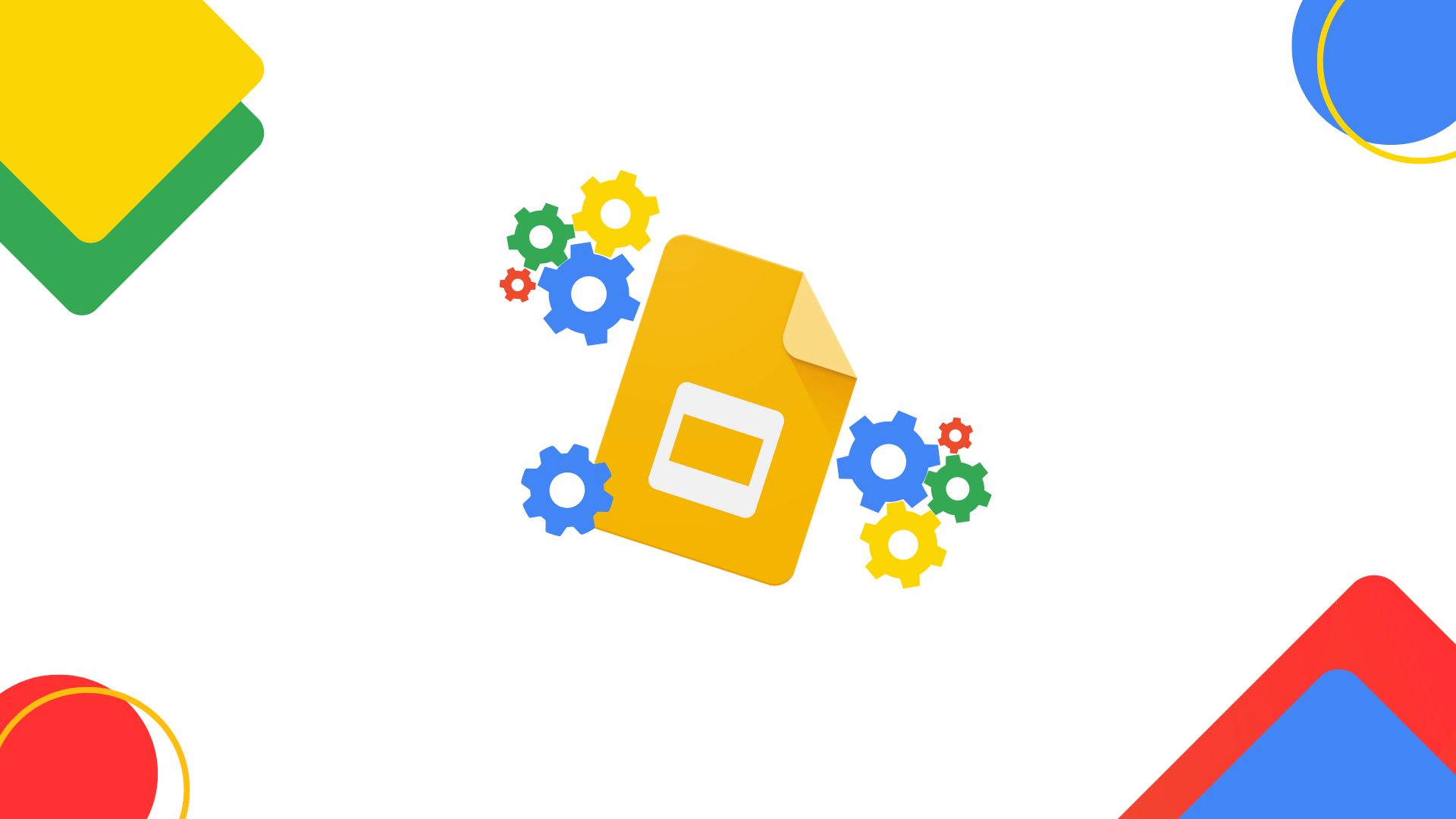Google Slides is a cloud-based alternative to Micosoft PowerPoint for presentations. As part of the Google Workspace, it allows users to create, edit, and share presentations seamlessly online. Over the last couple of years, we’ve seen a growing demand for Google-based deliverables for many reports as an alternative to Microsoft PowerPoint.
What if there was a way you can generate full Google Slides reports more efficiently? With automation, you can take Google Slides’ functionality to a whole new level, by saving significant time on tasks like report creation and populating/updating data automatically , ensuring accuracy and saving many hours of manual reporting time!
In this article, we will explore:
- Why Google Slides is Important?
- 5 reasons you should automate Google Slides?
- How Does Google Slides Automation Work?
- Challenges with Google Script
- Tools for Google Slides Automation
- Final Thoughts
Why is Google Slides Automation Important?
With more than 800 million users every month, Google Slides has rapidly ascended the popularity ladder. This can be attributed to its ability to facilitate real-time collaboration, accessibility from any device with internet connection, and its smooth integration with other Google Workspace applications.
Google Slides is particularly prevalent across Silicon Valley based companies such as TikTok, Snapchat, Intuit, and Uber. However, it is also growing among corporations and brands including Colgate Palmolive and Verizon. These companies are shifting their primary presentation tool from Microsoft PowerPoint to Google Slides because they want to localise their entire workflow in Google Workplace.
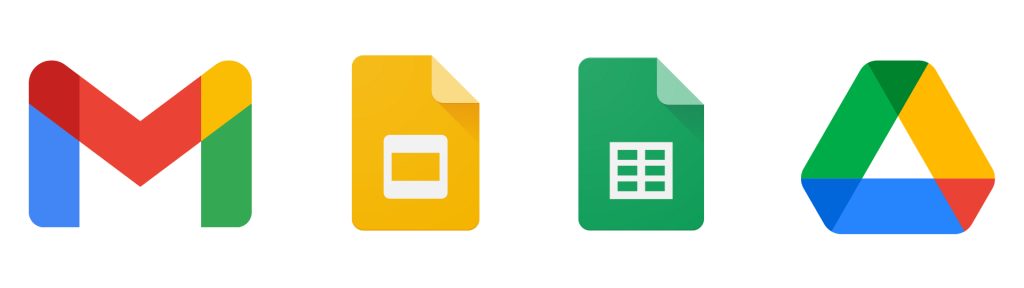
5 Reasons Why You Should Automate Google Slides?
1) Time Savings – Automating Google Slides significantly reduces the time required to create and update reports. Tasks like formatting slides, inserting logos, and updating data can be automated, freeing up hours of manual work. This allows teams to focus on value added tasks such deeper insights, strategic and creative activities.
2) Reduce Costs – By automating routine tasks, organizations can save on labour costs and reduce the need for human involvement. Automation enables more efficient use of resources, which directly translates into cost savings.
3) 100% Accuracy – Human errors such as inconsistent formatting, incorrectly re-typed data, or misplaced graphics are common when creating presentations manually. Automation allows you to pull data directly from your sources into your Google Slides report instead of manually hand typing the data. This reduces the chance for data entry errors, and helps maintain a high level of accuracy and quality.
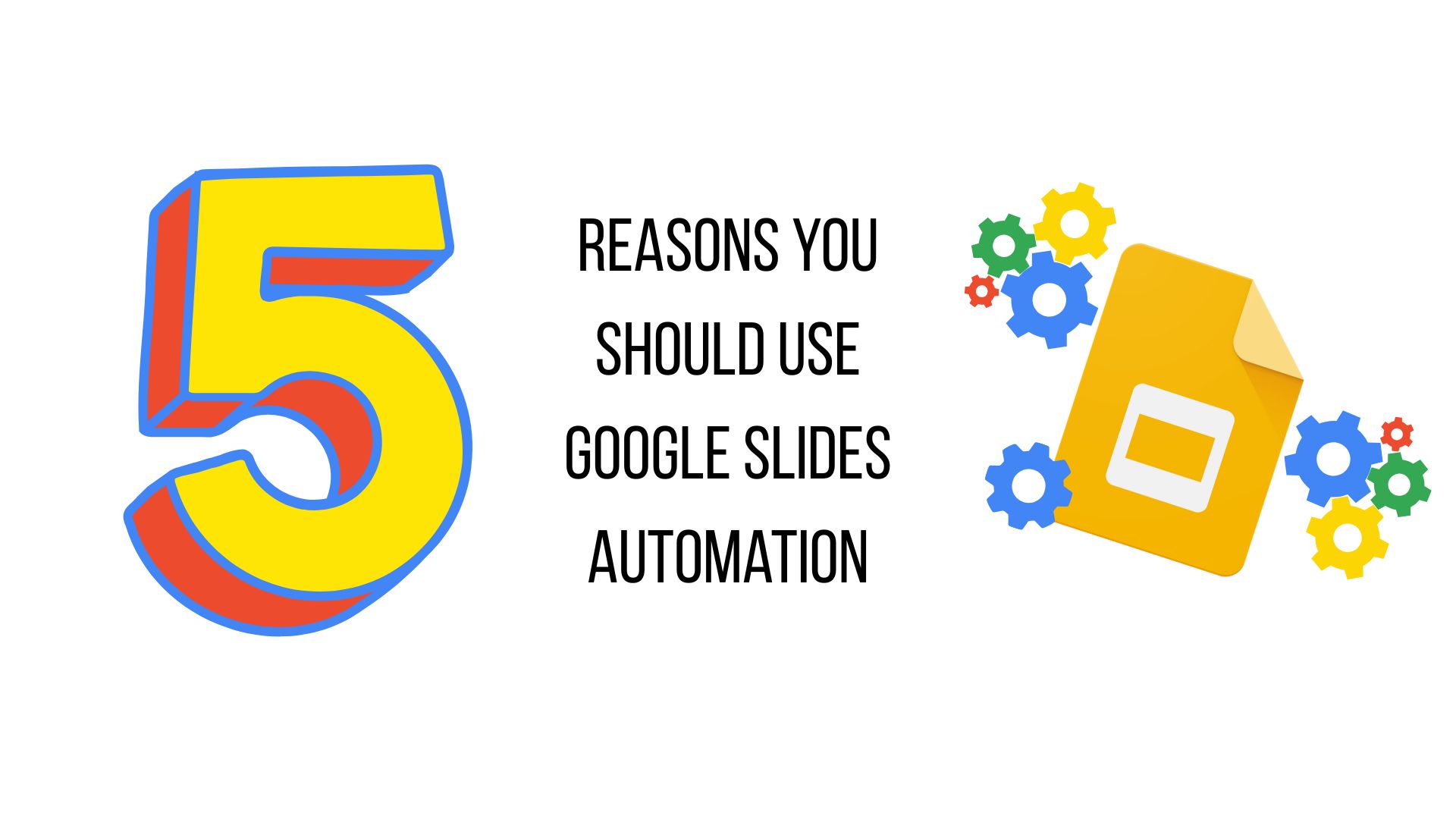
4) Standardization – Automated tools can apply consistent themes, fonts, and colors across all slides, ensuring that your presentations always align with brand guidelines. This is useful for automating client reports and standardising internal corporate reports – particularly for organizations that need to create a large number of presentations with a consistent look and feel.
5) Integrate Data Sources – Automating Google Slides can integrate with multiple data sources; like Excel, databases, dashboards or CRMs and pull in up-to-date data automatically. This ensures that the most up-to-date information is always presented without needing manual updates.
What is Google Slides Automation and How Does it Work?
Google Slides automation means using tools or scripts to automatically create and update Google Slides presentations without doing it all by hand. This significantly streamlines repetitive tasks and enhances productivity. This is achieved through creating predefined templates and using software solutions or macros that can automate the process of formatting slides, applying styles, and inserting graphics or text.
You canalso integrate Google Sheets with Google Slides, allowing for automatic data imports. This is useful for populating and generating native Google Slides charts, graphs and tables.
There are two ways you can set up automation in Google Slide:
- Using Google Apps Script
- Write JavaScript-based scripts in Google Apps Script (GAS).
- Using Third-Party Automation Tools
- Platforms like Zapier, Make (Integromat), or E-Tabs Enterprise can automate tasks without the need for coding.
Google Apps Script and Its Challenges
Creating, maintaining and updating Google Apps Scripts requires a certain level of technical expertise and programming knowledge of JavaScript. In order to automate the generation of reports, you would need to write a script that pulls data from Sheets, formats it and updates the slides. For someone without prior experience, this can be very daunting; requiring significant investment in training or hiring a specialist, which further increases costs and time commitments.
Macros are designed to perform specific tasks in a predefined sequence meaning they are limited in their ability to be flexible to change. This can also be a problem if you need to change the structure of input data, or the design and layout of the Google Slides – especially if the technician who created the macro is not available, or even perhaps no longer at your company!
Another issue to consider is ongoing maintenance. Google are constantly updating their products in real-time, requiring technicians to keep on top of these developments and adapt the automation code accordingly each time.

At E-Tabs, we provide comprehensive solutions for automating Google Slides and Sheets, as well as Microsoft PowerPoint.
The Market Research Tool for Google Slides Automation
E-Tabs Enterprise is the only Google Slides automation tool specialised to deal with the complexity of Market Research reporting requirements. It is a powerful report automation solution designed to automate even the most detailed Google Slides/Sheets reports at great speed, all whilst maintaining 100% data accuracy. By leveraging Enterprise, you can eliminate the repetitive, manual tasks involved in report generation, allowing your team to focus on analysis and decision-making rather than data-entry.
Enterprise can adjust the formatting of your reports to handle changes in your data such as brand lists on each subsequent output. For example, colour charts can automatically adjust based on branding or data value. You can automatically position brand logos, flags, indicators or other icons and images onto a chart or within a table. Automatically remove data columns or rows or entire objects if deemed irrelevant based on values such as low bases. It’s an excellent choice for organizations that need to automate data-heavy reports on a regular basis.
We offer a software-licensed approach where you can do the automation yourself, without the need for technical knowledge. This comes with comprehensive onboarding, training and ongoing support. Alternatively we have a professional services team who can take on all the automation for you on a project by project basis.
Final Thoughts – Embrace Google Slides Automation
With more businesses adopting Google Slides every year, Automation can help you stay ahead of the curve. From data integration and real-time updates to template automation, the possibilities are vast with Google Slides automation. By implementing it into your workflow, businesses and individuals can save time, reduce errors, and produce more professional and impactful presentations with the greatest efficiency.
See E-Tabs Enterprise for Google Slides in action: